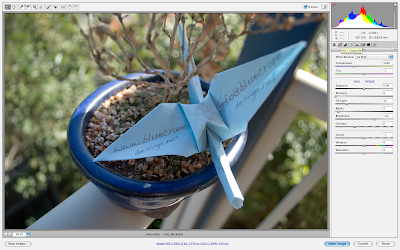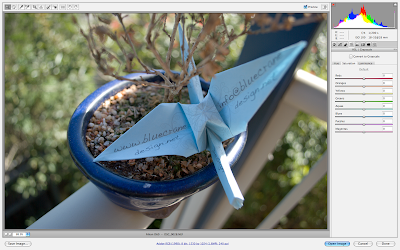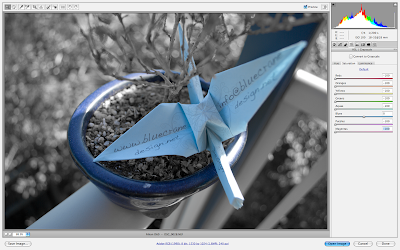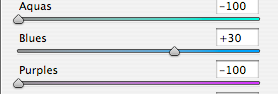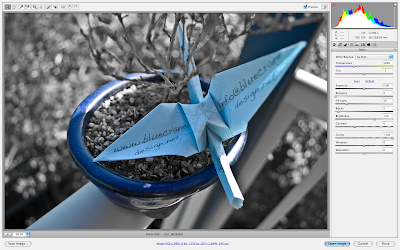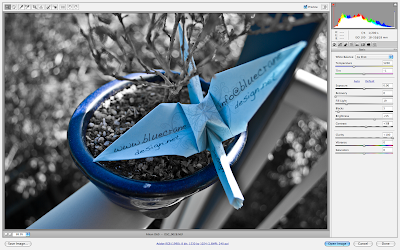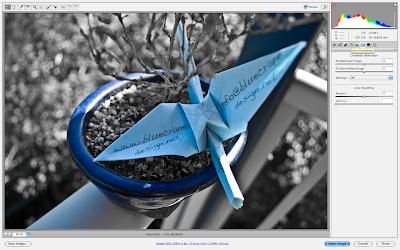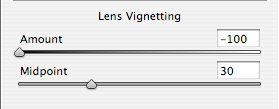Sorry for the Late Post! I was actually hoping to post every Monday with information and then another day during the week with some stuff for you to try out with your camera at home, but packing and doing work for clients stood in the way. But without further adieu, I give you the first post!
So you are in the market for a DSLR eh? Well the first thing that you’ll probably want to know is what DSLR means! Well it stands for Digital Single Lens Reflex which for some people (myself included when I first heard it) might mean much.
• The lens part covers the Single Lens (SL). In a DSLR the subject (what ever you are photographing) travels through the lens, through a series of hinged mirrors inside the camera and finally through the view-finder that you are looking in.
• Reflex (R) refers to the image being reflected by the mirrors.
• All of this is then digitally recorded (D) when you’re happy with what you’re seeing. You press the shutter release, the mirrors fold up and out of the way and the image is recorded onto the image sensor inside.
This is why most people who are used to smaller digital cameras or “point-and-shoots” using a DSLR for the first time will hold the camera in-front of them and wonder why the image isn’t being displayed on the screen. Of course “Live View” is now a feature being sported by some of the newer DSLRs on the market (Particularly by Sony) but more on that later.
Let’s get into choosing a camera. Almost every photographer has an opinion on what camera you should buy and which brand is the best, but in MY opinion, the best camera is the camera that is right for you. You might say “WELL DUH!!!!” but let me explain… Different cameras are created for different uses. Obviously there are the different levels of professionalism; entry, mid-level, high-end and occasionally even flagship ranges (usually upgraded versions of the company’s best cameras and full of excellent features you will probably never use). A good indicator of where the camera you are looking at sits in the entry-flagship range is the price, but if you are a Nikon fan you can just look at this table:

If you are not yet following a brand like a religious cult then it’s a good idea to have a think about what kind of photography you want to get into. You may be interested in doing sports photography, paparazzi, family portraits, fashion, landscapes, stock images or my personal favourite, music photography. What you want to shoot should have a strong impact on which camera you end up with. For example, if you are going to be shooting landscapes then you are probably going to be doing a bit of climbing/hiking so you’ll want a smaller lightweight camera to pack into your backpack. I chose the Nikon D60 because it was in my price range (I paid about AUD$800) and did a good job at controlling noise at higher ISO’s which means that shots in the dark would come out clearer. I’m starting to get into details, so get right down into what you should be looking for in a camera.
So what do all these random acronyms mean and what should you be looking for?
ISO - ISO, strangely enough, stands for “International Standards Organizations”. The ISO measures the sensitivity of your camera’s image sensor. The higher the ISO, the more sensitive to light your sensor is, the faster the shutter speed you can use. In most cameras the bottom ISO is 100, although some of the more expensive ones can go down to 50, and the number doubles every setting you go up. 100, 200, 400, 800, 1600 and sometimes 3200 or “Hi-1”. Unfortunately the higher ISO you use, the grainier your pictures will come out. This grain is referred to as “Noise” and different cameras handle noise better, so watch out for that! You can see a quick comparison shot I knocked up below. Click the image to make it bigger.

Aperture - Raising the ISO isn’t the only way to achieve a faster shutter speed, you can also widen the Aperture. Now, the aperture is inside the lens, but most cameras on the market come with kit lenses, so I’m going to say this will influence your choice of camera anyway. Most kit lenses will have a Maximum aperture of 3.5 which is pretty good, but there are two wider ones below that, the 2.8 and the 1.4 which will allow you to take much faster photos. Each level you go up or down are referred to as “F stops” and the aperture of the lens will appear as f3.5 (for example).
Lenses available - Staying in the topic of lenses, every lens on the market will NOT fit every camera on the market. For example - I’m interested in buying a Sigma APO 50-150mm F2.8 II EX DC HSM which will fit a Canon, Sigma and a Nikon camera, but not a Sony or Panasonic. However Minolta makes lenses for Sony that wont fit Nikon. So it’s a good idea to have a think about how much range of lenses you will have available to you.
Vibration reduction - Vibration reduction has different names in different companies who all think they have the best system. Nikon calls it VR for Vibration Reduction, Canon has IS for Image stabilization, Sigma has OS for Optical stabilisation and I’m sure other companies have other terms for theirs. Name’s not important, what is important is what it does. Basically it allows you to use a slower shutter speed and get a cleaner picture. Makes sense huh? Now here’s the thing to look out for: some cameras will have the VR/IS/OS in the lens by keeping the glass steady and some will have it inside the camera body by moving the sensor in the opposite direction to the camera body by using sensors similar to the iPhone/Pod’s accelerometer. People debate which is better, but I’ll leave it up to you because I haven’t done much research on the subject. Something to think about though, if you get the Vibration reduction in the lens, it will make future lenses more expensive because you’ll have to keep buying lenses with vibration reduction built in.
Auto focus system - Speaking of making lenses even more expensive than they already are, some cameras (such as my little D60) rely on having the auto focusing system inside the lens, so if it’s not, then the lens will not automatically focus. So I have to look out for that. Sigma call it HSM (Hyper Sonic Motor) and on Tamron it’s called AF. It will make the lens both heavier and more expensive. Super. Then there is the number of auto-focus points inside the camera. These appear as a line of little brackets as you look through the view finder. The D60 only has 3 and I don't know why they did this because it really can be quite finicky at the best of times, but it allows the camera to auto focus to the left, right and middle. I think 9 would be plenty so that it could auto focus to corners as well. The Nikon D3X has 51. 51!!!!
Live View - I touched on this before, waaaaay back at the start of the article. Remember that? Ahhh, good times. Good times. Anyway, Live View is basically displaying what is normally shown in the viewfinder on the LCD screen on the back, just like a point-and-shoot. Some people will call photographers who use this “phoneys” who might as well stick to point-and-shoots. I think those people can shove it. It’s a great system that I wish I had because these screens usually pop out and can tilt up or down, allowing you to hold the camera way up over your head to shoot over a crowd and still know exactly what you are aiming at. Brilliant.

LCD Screen Size - I don’t really see a problem with having a two and a half LCD compared to a three inch screen, but it seems like when it comes to the manufacturers, every millimeter counts. Unless you are quite blind then that extra half an inch isn’t going to do much other than raise the price so it’s up to personal preference.
Sensor size/Type - “Do I go with Sigma’s Foveon system which has both up and downsides or an even smaller four thirds system? Although that does limit my range of lenses significantly. Can I justify spending the extra money to get a full frame sensor? Maybe I’ll just play it safe and go with an APS-C sensor, but then do I go with a CMOS or a CCD sensor?!?!?!” as you can see sensors are a minefield so I’m going to save pretty much all of it for it’s own post. I will, however, provide you with this little diagram so you can compare sizes. The sensors smaller than the four thirds system are from point-and-shoot cameras. Now you know why your DSLR’s pictures are much better quality!

This concludes Part 1! It's getting a bit long, so I'll bring you more terminology with Part 2
Dude, What's My Start Up Time? Thanks to Wikipedia for the diagrams and Sony for the stock photo.